Logs
Overview
Every time an import runs a detailed log will be generated allowing you to see exactly what happened during an import.
If you're experiencing an issue with an import, the logs should be the first place you look to check that the import is running and completing.
A typical set of logs might include:
- Whether the import was executed manually by a user
- Any API requests
- How many properties were found
A breakdown for each property imported showing:
i) Whether it's an existing property we've imported before or a new one
ii) The post ID and a link to go straight to the property
iii) How many images, floorplans etc were imported
iv) A comparison of data before and after, highlighting which fields have changed
- Confirmation that the import has finished
- Log entries for properties no longer found in the feed and taken off the market
- Any errors that occurred during the import.
How to access logs
Logs can be accessed from the main imports table.
Simply click 'Logs' next to the import you wish to view logs for:
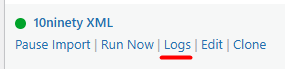
This will show you logs for that particular import.
Alternatively you can click 'Logs' from the header navigation:

This will show logs for all imports that you have setup.
You'll be presented with 7 days worth of logs, ordered by oldest to newest:
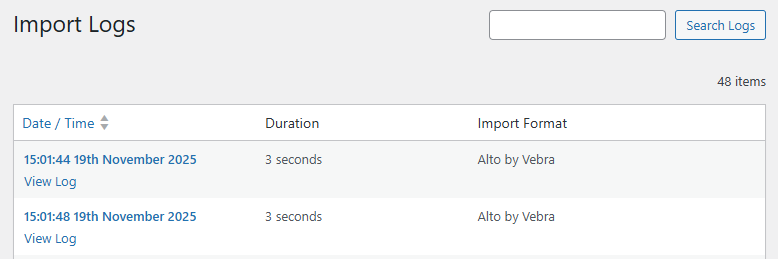
The list also shows the duration and how long the import took to run in total. This can be a useful way to pick out any imports that:
a) received new properties as these will generally take longer to import as we import media for the first time.
b) more importantly, didn't complete. These will be shown without a duration and should be investigated.
Clicking into a log will show a full breakdown:
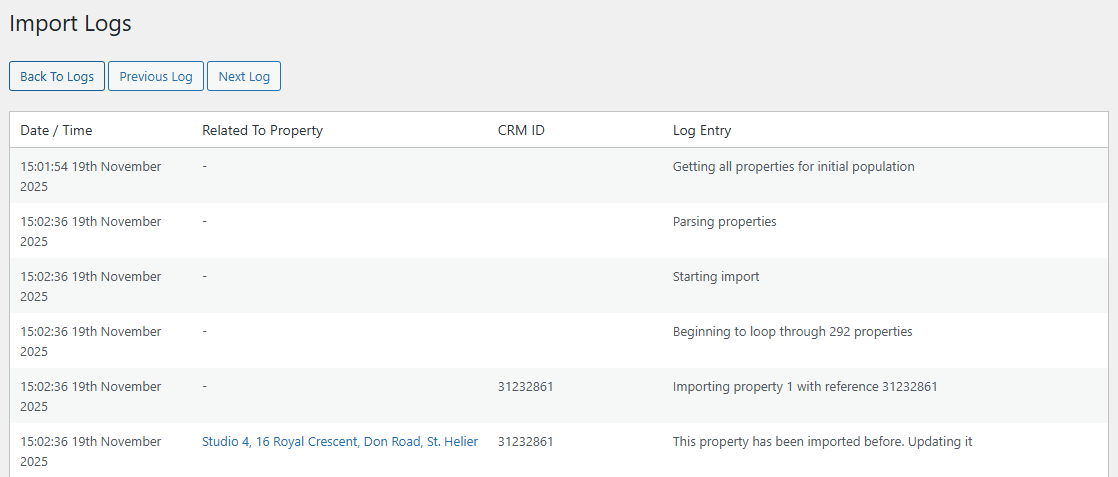
Depending on the CRM or format you're importing from the logs may look slightly different.
At the top and bottom you'll also have buttons to navigate the logs to quickly skip to the next and previous ones.
Changing how many days worth of logs are stored
If you have thousands of properties and an import running every 15 minutes you could easily end up with millions of database entries for the import logs.
As such, you can change how any days worth of snippets are retained by using a snippet like so:
add_filter( 'propertyhive_property_import_keep_logs_days', 'log_days');
function log_days( $days )
{
return 3; // change 3 accordingly to the number of days worth of logs you require
}
Want these logs emailed to you?

If you'd like to receive email alerts every time an import finishes containing a complete log of what happened during the import, simply enable this option (disabled by default) in the import settings and enter the email address where the report should be sent.
